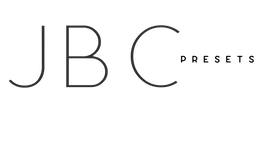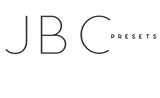iPhone Install *Airdrop*
The written directions are below. If you would like to follow along with a step by step video, click HERE: AirDrop+Laptop
Using your desktop or laptop, open the zipped file folder from your download link.
You will see several DNG files inside.
DO NOT click on the DNG files to open them. They need to stay in the DNG format to work.

Airdrop the DNG images that were in the zipped file folder to your mobile device.

Once transferred they will appear in the camera roll of your mobile phone.
They will look like blank squares…this is perfect!

Once you have transferred the .DNG files to your phone (via AirDrop) you can add them to the Lightroom Mobile App by following the next steps:
Open the Lightroom mobile app.
Click the + plus sign in the bottom right-hand corner of your screen.
This will take you to your camera roll.
Click the 3 little dots in the upper right corner.
Choose “select”
Now, tap on all of the .DNG files.
Click add photos at the bottom of your screen.
**Please note** the .DNG files may show up as blank images. Be on the lookout for those blank squares in your camera roll.
How to Create Your Preset. You can watch this video or follow along with the written instructions below.
Open the image preset you would like to create.
Make sure you are in the EDIT module in the upper left hand corner.
Click the three white dots in the upper right-hand corner and select create preset.
From here, name the preset and create a preset group named “JBC Presets”.
Repeat this process for all of the presets.
Editing Your Images:
Open the image you would like to edit.
Select presets from the bottom toolbar.
Select the preset you would like to apply.
Click the check mark to apply it.
Please note: You will want to adjust the exposure after applying the preset in order to achieve your perfect edit.
Congratulations! you have successfully applied a JBC preset.
Be sure to use the hashtag #JBCPRESETS for a chance to be featured!